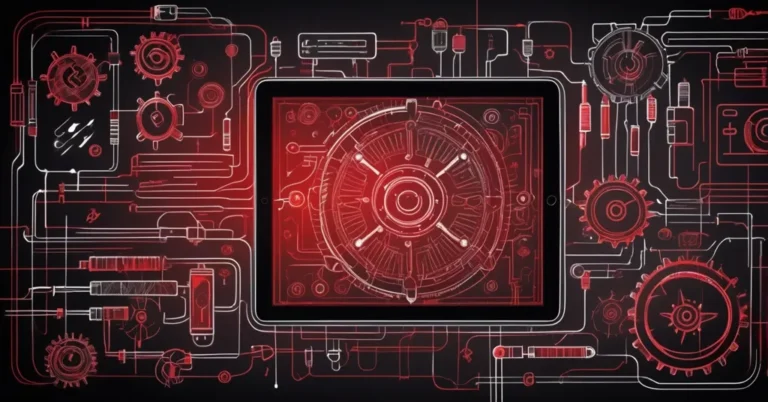Maximizing Your iPad’s Battery Life: Six Practical Adjustments
For busy professionals and tech enthusiasts alike, a depleted iPad battery can be more than just an inconvenience—it can disrupt productivity and leisure moments. Think of your iPad’s battery as a savings account: every minor adjustment you make helps conserve energy for when you really need it.
Screen Brightness
Reducing screen brightness is one of the simplest yet most impactful ways to conserve battery power. As a useful guideline,
Lowering your screen’s brightness settings could offer you over an hour of extra use on each charge.
By dimming your display just a notch, you minimize power consumption without significantly affecting visibility and functionality.
Auto-Lock Timer
Setting your device to sleep sooner can dramatically cut down on energy drain. When you reduce the auto-lock timer from five minutes to about two minutes, it could add over 30 minutes of extended battery life per charge. This small change means that when you’re not actively using your iPad, it quickly shifts into a power-saving mode.
Background App Refresh
Many apps continue to refresh in the background even when not in use, which can silently sap your battery. Disabling this feature prevents unnecessary updates and gives your device a break from constant background activity, contributing to a more optimized battery performance.
Notification Management
Notifications may feel essential, but each alert can wake your screen and consume energy. Limiting notifications not only declutters your device but also minimizes the number of times your display lights up, preserving battery life over the course of the day.
Location Services
While location services are invaluable for certain apps, keeping them active for every app can take a toll on battery endurance. Turning off location services for apps that rarely need them can recover roughly 30 minutes of battery life. It’s a smart move, especially if you’re juggling multiple tasks on your iPad.
Wireless Settings
Wireless features like Wi-Fi, Bluetooth, and AirDrop are excellent for connectivity but can drain your battery when left on unnecessarily. Shutting these features off when they’re not in use can extend your battery life by up to an hour. This approach ensures that your iPad isn’t constantly consuming power for connectivity you might not need at the moment.
Monitoring Battery Usage
Keeping an eye on which apps drain your battery the most can be a game-changer. The battery settings menu on your iPad provides real-time data, showing you the power consumption patterns of your apps. This insight allows you to adjust usage habits, focus on battery optimization, and even consider updates if a particular app seems to be the culprit.
Recent comparisons between device models have shown that while these adjustments make a significant difference, hardware and software factors also play important roles. For instance, newer models may sometimes underperform in battery life compared to their predecessors, despite these optimizations. Staying informed about system updates and industry evaluations ensures that your tweaks remain effective amidst evolving technology trends.
Key Takeaways
-
How does lowering screen brightness impact battery life?
Lowering brightness reduces display power consumption, potentially giving you over an hour of extra use per charge.
-
Which settings contribute most to battery drain?
Background app refresh, extensive notifications, and continuously active wireless features such as Wi-Fi, Bluetooth, and AirDrop are significant culprits.
-
What practical steps can help extend battery life?
Adjusting the screen brightness, setting a shorter auto-lock timer, disabling unnecessary background updates, managing notifications, and turning off unused location and wireless services are effective strategies.
-
How can you balance performance and battery longevity?
By monitoring battery usage in the settings menu and consciously reducing needless power consumption, you can maintain both performance and extended battery life.
-
Why is it important to monitor battery-draining apps?
Identifying heavy battery consumers helps you adjust usage or settings, ensuring a more energy-efficient device operation throughout the day.
By implementing these intentional changes, you ensure that your iPad remains a reliable tool for both professional demands and personal creativity, letting you work smarter without scrambling for a power outlet. Experience an optimized battery life by choosing energy-saving measures that suit your lifestyle and tech habits.